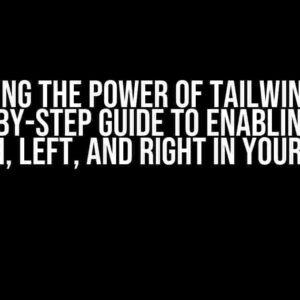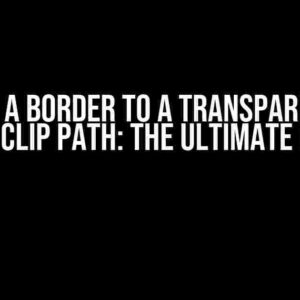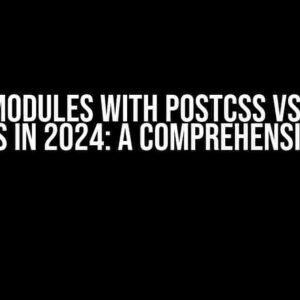Are you tired of dealing with animation jitter in your complex web animations? You know, that annoying stuttering or jerkiness that ruins the smooth, fluid motion you’re aiming for? Don’t worry, friend, you’re not alone! In this article, we’ll dive into the world of CSS and JS web animation and explore the common causes of animation jitter, as well as provide you with practical solutions to fix it once and for all.
What is Animation Jitter?
Animation jitter refers to the unwanted, uneven motion or stuttering that occurs during an animation. It can manifest in various ways, such as:
- Jerky or stuttering motion
- Inconsistent frame rates
- Unsmooth transitions
- Flickering or flashing elements
These issues can be frustrating, especially when you’ve invested a lot of time and effort into creating a complex animation. But fear not, dear animator, for we have some solutions up our sleeves!
Causes of Animation Jitter
Before we dive into the solutions, let’s first understand the common causes of animation jitter:
1. Poorly Optimized Code
One of the most common causes of animation jitter is poorly optimized code. This can include:
- Excessive DOM manipulation
- Inefficient CSS selectors
- Too many JavaScript animations running simultaneously
A well-optimized codebase is essential for smooth animations. We’ll cover some optimization techniques later in this article.
2. Inconsistent Frame Rates
Inconsistent frame rates can cause animation jitter. This occurs when the animation’s frame rate is not in sync with the browser’s frame rate. We’ll explore ways to synchronize these frame rates later.
3. GPU Rendering Issues
GPU rendering issues can also cause animation jitter. This can occur when the GPU is overwhelmed or when there are conflicts between the GPU and CPU rendering.
4. Browser Limitations
Different browsers have different limitations and quirks that can cause animation jitter. For example, some browsers may not support certain animation features or may have buggy implementations.
Solutions to Fix Animation Jitter
Now that we’ve covered the common causes of animation jitter, let’s dive into the solutions:
1. Optimize Your Code
To optimize your code, follow these best practices:
- Use CSS animations instead of JavaScript animations whenever possible
- Use requestAnimationFrame() to synchronize JavaScript animations with the browser’s frame rate
- Minimize DOM manipulation by using CSS transforms and opacity instead of top/left positioning
- Use a single animation engine, such as Web Animations API or GSAP, to manage all your animations
// Example of using requestAnimationFrame()
function animate() {
// Animation code here
requestAnimationFrame(animate);
}
animate();
2. Synchronize Frame Rates
To synchronize frame rates, follow these tips:
- Use a consistent frame rate across all your animations
- Use the browser’s frame rate as a reference point for your animations
- Use requestAnimationFrame() to schedule your animations in sync with the browser’s frame rate
// Example of using requestAnimationFrame() to synchronize frame rates
function animate() {
// Get the current timestamp
const timestamp = performance.now();
// Calculate the time elapsed since the last frame
const elapsed = timestamp - previousTimestamp;
// Update the animation state based on the elapsed time
updateAnimationState(elapsed);
// Schedule the next frame
requestAnimationFrame(animate);
// Update the previous timestamp
previousTimestamp = timestamp;
}
3. Leverage GPU Acceleration
To leverage GPU acceleration, follow these tips:
- Use CSS transforms and opacity to trigger GPU acceleration
- Use the will-change property to hint to the browser that an element will be animated
- Use a 3D transform to enable GPU acceleration for 2D animations
/* Example of using will-change to hint to the browser */
.element {
will-change: transform;
}
/* Example of using a 3D transform to enable GPU acceleration */
.element {
transform: translateZ(0);
}
4. Debug and Test
Debugging and testing are crucial steps in fixing animation jitter. Use the following tools to help you identify and fix issues:
- Chrome DevTools’ Performance tab to analyze animation performance
- Chrome DevTools’ Animation tab to inspect animation frames and timelines
- Browser’s built-in debugging tools, such as the Firefox Debugger or Safari Web Inspector
5. Use a Robust Animation Library
Using a robust animation library can help you avoid common pitfalls and ensure smooth animations. Some popular animation libraries include:
- GSAP (GreenSock Animation Platform)
- Velocity.js
// Example of using GSAP to create a smooth animation
gsap.to(".element", {
duration: 1,
x: 100,
ease: "power2.inOut"
});
Best Practices for Complex CSS and JS Web Animation
In addition to the solutions mentioned above, here are some best practices to keep in mind when creating complex CSS and JS web animations:
1. Keep it Simple, Stupid (KISS)
Don’t overcomplicate your animations. Keep it simple, and focus on smooth, fluid motion.
2. Use a Consistent Animation Style
Use a consistent animation style throughout your application or website. This will help create a cohesive user experience.
3. Test Across Different Devices and Browsers
Test your animations across different devices and browsers to ensure they work as intended.
4. Use Animation-Friendly HTML and CSS Structures
Use HTML and CSS structures that are optimized for animation, such as using flexbox or grid layouts.
| HTML Structure | CSS Structure |
|---|---|
<div><p>Animated content</p></div>
|
.container { display: flex; }
|
<ul><li>Animated item 1</li><li>Animated item 2</li></ul>
|
.list { display: grid; }
|
5. Avoid Over-Animation
Avoid over-animating elements, as this can cause performance issues and overwhelm the user.
Conclusion
Animation jitter can be a frustrating issue, but with the right techniques and best practices, you can create smooth, fluid animations that delight your users. Remember to optimize your code, synchronize frame rates, leverage GPU acceleration, debug and test, and use a robust animation library. By following these tips, you’ll be well on your way to creating complex CSS and JS web animations that impress and engage your audience.
Happy animating!
Here are 5 Questions and Answers about “How to Fix Animation Jitter in Complex CSS and JS Web Animation?” in a creative voice and tone:
Frequently Asked Question
Got animation jitters? Don’t worry, we’ve got the fixes for you!
Q1: What causes animation jitter in complex web animations?
Animation jitter is often caused by poor performance, incorrect animation timing, or inefficient code. It can also be due to browser limitations, hardware constraints, or conflicting CSS and JS animations. To fix it, identify the root cause and optimize your code accordingly!
Q2: How can I optimize my CSS animations to reduce jitter?
Use CSS will-change property to hint to the browser which elements will be animated, and leverage hardware acceleration by using translate3d or scale3d. Also, avoid using too many animations, and simplify your animation curves to reduce computational overhead. Boom! Smooth animations ahead!
Q3: What’s the best approach to handling animation timing in complex web animations?
Use requestAnimationFrame (rAF) to sync your animations with the browser’s repaint cycle. It ensures that your animations are in harmony with the browser’s rendering pipeline, reducing jitter and stutters. Pro tip: rAF is like a conductor leading the animation orchestra – it keeps everything in sync!
Q4: Can I fix animation jitter by tweaking my JavaScript code?
Yep! Optimize your JavaScript code by minimizing DOM manipulation, using caching, and reducing function calls. Also, consider using a library like GSAP or Velocity.js, which provide built-in features to mitigate animation jitter. By streamlining your code, you’ll be saying goodbye to jitters in no time!
Q5: Are there any browser-specific tips for fixing animation jitter?
Ah-ha! Yes, there are! For example, in Safari, use the -webkit-transform property instead of transform to leverage hardware acceleration. In Chrome, use the Chrome DevTools’ Animation Inspector to identify performance bottlenecks. By understanding browser-specific quirks, you’ll be a master of silky-smooth animations in no time!